Charon Cart Version 2 Tutorial
This is a comprehensive tutorial outlining the steps neccessary to implement a shopping cart on a site using the excellent Charon Cart Extension. It is suitable for all but the very novice Ultradev user. The only requisite skills are an ability to create filtered recordsets and some familiarity with the Goto Link Page behaviour.
There are well illustrated steps to all the Charon Cart features, a short discussion on database design and a commented version of the server side code included with this extension.
This tutorial has been written with the kind permission of the extension author Jules Roberts. Corrections and suggestions are welcomed.
Stock Control
The final behaviour you
can add when you submit the order is to update a stock control table to reduce
the stock of all the items that have been ordered by the quantities that have
been ordered.
I
would not recommend using this as a stock control method. None of the
actions that are taken by the Charon Cart are contained within transactions.
This means that some of the actions could complete but if there was an
error half way the rest would not complete. For instance you could end
up with an order that is stored, but the update to the stock control file
is not completed or the other way around. Both leading to discrepancies
in your stock control file.
Click on the Charon Cart
> Sock Control behaviour to get this dialogue.
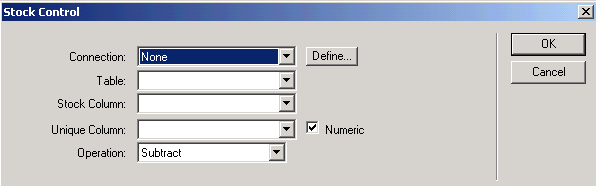
Select the connection to
the database you are attempting to update and then select the stock control
table that stores the stock levels for all your products (this may be the same
products table you use to display items for sale). The unique column should
match the unique product ID that you have used throughout the cart to distinguish
products. The operation required should remain subtract to reduce the volume
of stock as an order is placed. Click OK to close the dialogue.
It
is vital that you select the numeric checkbox only if your unique column
is definitely a numeric data type. Even if your product codes are all
numeric it does not necessarily mean the column data type is also numeric
it could be alpha-numeric, please check or the update command will fail.
After a pause the behaviour
will be added to the code before the part that stores the order and order details
so if there are errors or the wrong data type is selected the order at least
will not be saved to your database.
next
database design....
1|2|3|4|5|6|7|8|9|10|11|12|13|14|15|16|17|18
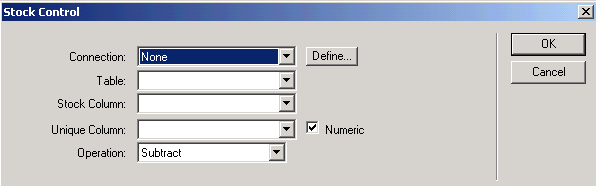
Comments
A VERY important tip for use with Dreamweaver MX
I found that storing the Order and the Cart to a Database with Dreamweaver MX requires a slight modify to both the rsOrders and rsOrderDetails Recordsets (pages 13/14 of the tutorial).
In order to work properly, you have to change the LockType from Read Only (this is the default LockType in DreamweaverMX) to Optimistic. To do so, just select your Recordsets in the Server Behaviors Panel one at a time, then go to the Properties bar and change the Lock Type as I said above.
Maybe on Ultradev the default Lock Type is Optimistic (remember that's NOT so on Dreamweaver MX), so Rolf didn't mentioned in his tutorial. If you don't change the Lock Type, you'll get this error:
"ADODB.Recordset (0x800A0CB3)
Current Recordset does not support updating. This may be a limitation of
the provider, or of the selected locktype."
(as you see you find the word "locktype" in the error, and it's quite easy to understand: not so if you are using a non-english version of IIS or PWS, as me)
Oh, Rolf! Please change the Image029.gif on page 14: the selected Recordset is rsOrders and not rsOrderDetails, and that maybe confusing for the new user.
Happy Carting! :-)
About the Tutorial
I think the tutorial is tooo long. it will be better if it will be a little shorter or in other means " to the point" But anyways its good. but boaring too beacuse of too much text i guess.
Thanks anyways for the good things.
Pretty Good Until SSL
This was a pretty good tutorial until you left me hanging out to dry without a way to pass my cart over to my SSL connection. I found a form variable or a querystring works fine for this. In order to implement such a scheme one must create a modified version of the inc_CharonCart.asp, so that the function CookieToCart reads the values in from the form variable or querystring after one establishes the SSL connection. I modified it like so and saved it as ssl_inc_CharonCart.asp:
<%
CONST CC_ProductID = 0
CONST CC_Quantity = 1
CONST CC_Name = 2
CONST CC_Price = 3
CONST CC_UniqueKey = 4
CCcart=CookieToCart("SoftwareCart")
CCcart_SubTotal=0
CCcart_numItems=0
CCcart_Shipping=0
CCcart_Discount=0
CCcart_SalesTax=0
isFound=false
for i="0" to ubound(CCcart,2)
if CCcart(CC_ProductID,i) <> "" then
isFound=true
CCcart_SubTotal=CCcart_SubTotal + (CCcart(CC_Quantity,i)*CCcart(CC_Price,i))
CCcart_numItems=CCcart_numItems + 1
end if
next
function CCcart_LineTotal
CCcart_LineTotal=CCcart(CC_Quantity,i)*CCcart(CC_Price,i)
end function
function CCcart_GrandTotal
CCcart_GrandTotal=CCcart_SubTotal + CCcart_Shipping + CCcart_SalesTax - CCcart_Discount
end function
function CookieToCart(cookiename)
mystring=Request("Cart")
dim myarray(5,50)
productarray=split(mystring,"|")
for j="0" to ubound(productarray)
itemarray=split(productarray(j),"^")
for i="0" to 5
if itemarray(i) <> "" then
myarray(i,j)=itemarray(i)
else
myarray(i,j)=null
end if
next
next
CookieToCart=myarray
end function
%>
Notice the variable "mystring" in function CookieToCart now gets the cookie using a generic request. The other difference is--unless you are allowing Cart Updates on your checkout page--is the the CartToCookie function and the code to initialize the cart array are no longer needed and can be removed for clarity as I have.
RE: A VERY important tip for use with Dreamweaver MX
You must me logged in to write a comment.