Some Flash designers felt that the new features in Flash MX 2004 were aimed at developers. Designers will be very happy with the new features in Flash 8 as they affect drawing and animations as well as scripting. There are also improvements to some of the existing features of Flash. Whatever your role, I’m sure you’ll enjoy the improvements and enhancements that Flash 8 can offer.
Free! - What’s new in Flash 8
This article is a sneak preview of the new Flash 8 e-book that will be released this month.
Welcome to the first in a series of articles about the new release, Flash 8. Like Flash MX 2004, Flash 8 comes in two versions - Basic and Professional. Flash Professional 8 is aimed at advanced web designers and application developers. It includes the same features as Flash 8 Basic but adds some extra tools to help with more complicated animations and video.
Property Inspector
The Property Inspector includes tabs for both Parameters and Filters. Parameters apply to components. Filters allow you to apply graphic filters to your objects. Note that these are only available in Flash Professional 8. You can find out more about filters in the next article.
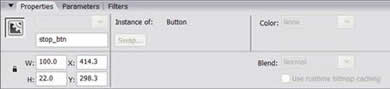
You might also notice some new options in the screen shot above. For example, two or the disabled options include Blend and Use runtime bitmap caching. Both of these options are available in Flash Professional 8 and I'll cover both topics in more detail in the next article.
The Actions panel
The Actions panel has changed slightly in Flash 8. It now includes a drop down list at the top left that allows you to select your ActionScript version.
![]()
You can choose between ActionScript 1.0 & 2.0, Flash Lite 1.0 ActionScript and Flash Lite 1.1 ActionScript.
The right hand side of the Actions panel includes a Script Assist button. Script Assist helps people to write code and is likely to be useful for people starting out with ActionScript or those that don't write code as part of their daily tasks. It's a little like the
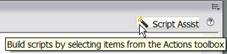
When you turn on Script Assist, you'll be able to use the form at the top of the panel to fill in details of your code. Select the item to script by clicking the plus sign at the top of the panel. You may have to navigate through several menus to find the correct action.
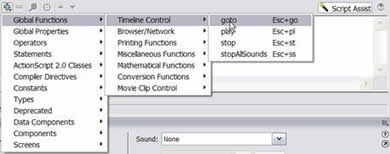
Once you've chosen an action, you'll see a form that allows you to fill in the details. When you enter these details, the ActionScript will be built for you in the lines below. Note that you can't directly edit the ActionScript lines when you're working with Script Assist.
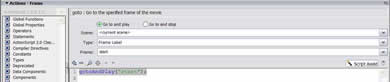
You might also notice that the colour coding for ActionScript has changed a little. You can specify which colours are used in this panel by choosing Edit > Preferences > ActionScript.
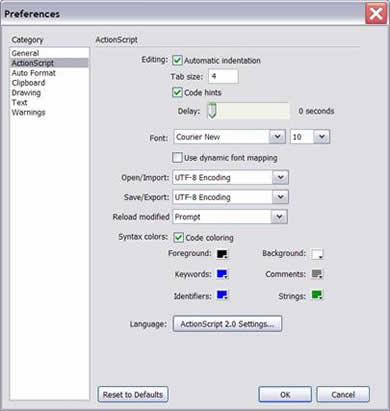
Panel sets
The way that panels are organised has changed in Flash 8. You can now group panels together in panel sets. You'd probably do this to keep similar functionality in the same place and you may be familiar with this concept if you've worked with Photoshop. Each panel appears as a tab within the set. You can switch the tabs between sets and give each a custom name.
For example, I work with components a lot and it would be useful for me to group the Components and Component Inspector panels together. I can do this by clicking on the panel menu button of the Component Inspector (at the top right of the title bar) and choosing the Group Component Inspector with option. I can then choose the Components panel, as shown below.
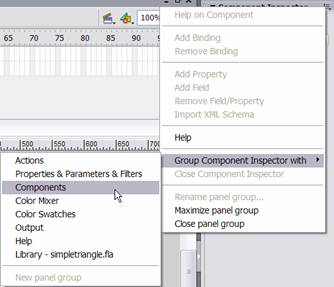
I'll end up with a panel set containing two tabs - one for each of the original panels.
![]()
I can click the panel menu button and choose the Rename panel group option if I want to give the panel group a new name.
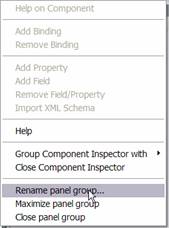
If I want to remove the Component Inspector from the panel group, I can right click the Component Inspector tab and choose Group Component Inspector with > New panel group.
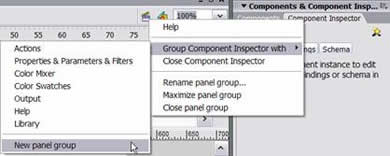
The Component Inspector would then appear in its own panel.
Library
The Flash 8 Library operates in a different way compared with previous versions of Flash. In Flash MX 2004, if you were working with the multiple Flash files, each library opened in a different panel. This means that you could end up with several library panels, as shown below.
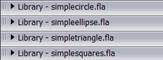
In Flash 8, all movies are available through a single Library panel as shown below. You can switch between libraries by choosing from the drop down list.
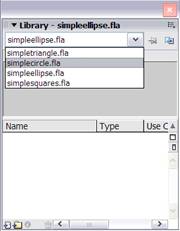
However, you can still split the libraries into separate panels. Click the New library panel button and you'll open the selected library in a new panel. You might need to do this if you want to drag symbols from one library to another.
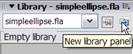
Another change is that you can now drag components directly into the Library panel. In Flash MX 2004, you had to drag a component to the Stage and delete it in order to add it to the Library.
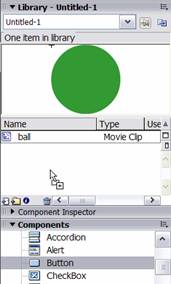
One of the biggest changes to Flash 8 is the new Object Drawing model.
Sas Jacobs
 Hello. I'm the Principal of Anything Is Possible, an Australian web development business specialising in web applications development and training. I'm interested in using Flash with dynamic content and I've presented at a number of International conferences on topics relating to applications development, XML and scripting components. I have recently released my second print book Beginning XML with DOM and Ajax to match the first one - Foundation XML for Flash. I have a business web site
Hello. I'm the Principal of Anything Is Possible, an Australian web development business specialising in web applications development and training. I'm interested in using Flash with dynamic content and I've presented at a number of International conferences on topics relating to applications development, XML and scripting components. I have recently released my second print book Beginning XML with DOM and Ajax to match the first one - Foundation XML for Flash. I have a business web site
and a personal web site.