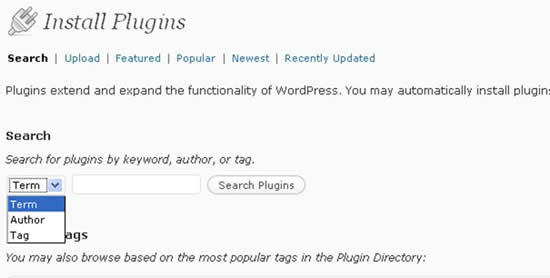Be the first to write a review
How to Maximize WordPress Settings without Losing Your Mind
Run WordPress at full power!
In the previous article, Linda wrote about how to upload and upgrade WordPress. In this article, she'll show you how to create settings for WordPress – one time operations and other tips that can help save your sanity.
Miscellaneous Settings
The last link I'll cover under the Settings tab includes the Miscellaneous settings. This setting has become important, thanks to a glitch discovered by hackers in 2009. Here is the page:
I have blurred the uploads folder information above, because I don't want you to see where I store images on this site. While you can discover where I store images by clicking on some images, the ploy behind avoiding using the default setting is to throw off robots that search for this default setting. This past year, some hackers discovered a way to screw with WP sites by altering that folder and, in the process, screwing with the site's database. So, if you use wp-content/uploads, you may be asking for trouble. Trust me. I've been there, done that, and had to deal with the aftermath, which isn't pretty.
Instead, change the folder where you want to store uploads (uploads are images that you upload via the WP format, rather than through FTP). You also want to organize those images into month- and year-based folders in case you need to quickly find those images again, so be sure to check that box. Remember to download these folders in your regular back-up process, as these images are included in your WP database and will not show if you forget to download them and upload them again during a regular restore process or in case of an emergency restore.
It's your choice whether or not to track you links' update times. If you are looking for hacker uploads, this may prove invaluable, provided the database has not been warped in that hacking process.
Other Issues
Plugins
WordPress makes it easy for any administrator to use plugins. But, I'll warn you that the more plugins you use, the more headaches you may encounter down the road. While many plugins are designed to make blogging life easier for the WP user, they also need to be upgraded along with WP. Sometimes the developer gives up, or newer options are not available to work correctly with WP upgrades. Other issues include plugin incompatibility with themes and the inability to find a plugin to do what you need.
With all that said, the following plugins do work with Theme Hybrid, they are updated on a regular basis, and they provide all the security and comfort you might need in issues that cannot be resolved with widgets:
- Askimet: I covered this plugin in the previous article. It's a must-have for comment spam and helps to back up any comment activity that cannot be controlled by your Discussion Settings.
- WordPress Database Backup: I also covered this plugin in the previous article. Plan to use this one to help stay on top of regular backup activities.
- WordPress Firewall: A great little plugin that can inform you when suspicious activity occurs on your site. Alerts are sent to the email address you added to your General Settings page.
- WP-Spam Free: Yet another plugin that virtually eliminates comment spam. Add this to Askimet and your choices in the Discussion settings, and you can enjoy an almost totally spam-free environment.
- MP-Ping Optimizer: This plugin is invaluable to people who blog continuously (as in news services, etc.), or for bloggers who feel the need to change blog entries once they're published. This plugin helps you to avoid "over-pinging" to news services with those changes and constant updates.
If you choose Theme Hybrid as your choice for a blog theme, you may want to add more plugins. I'll discuss those plugins in another article, and show you how to use them. For now, I want you to go to your Dashboard and click on the Plugin tab, located below the "Appearance" tab.

Note the number "2" next to the plugins image above. I took this image from one blog that needed updates in two of the plugins I've included on my site. With the new WP changes, I can automatically upgrade those plugins through the plugins page.
For instance, the Askiment plugin needed upgrading, and I can click on the link shown above to upgrade it automatically. To be on the safe side, I make sure that everything on that site has been backed up recently. But, in most cases, I've learned that the plugin upgrades do not affect databases.
When you click on that link, you'll be taken to a page that will inform you when the plugin has been uploaded, updated and working again. The process takes less than a minute:
Once you update your plugins, the number beside the plugin tab will disappear:

Notice, also, the ability to "Add New" plugins without
resorting to FTP access. When you click on that link, you are taken to a page
where you can search for plugins. If you want to install the WP-SpamFree, for
instance, you can type in that plugin name in the search engine, or you can
search for plugins by author or by tag:
You also can browse through plugins at the WP Plugin Directory. Again, a word of warning – some plugins may not work with your theme choice, nor is there any guarantee that the author will continue to upgrade that plugin along with WP upgrades. So, keep your choices minimal at first until you choose your theme or until you get the hang of using plugins along with WP upgrades.
Finally, you may see some plugin settings glued to your plugin tab, such as Askimet and WP-SpamFree. But, other plugin settings may migrate to your Settings tab, so be sure to look for them there. Each plugin will contain a "Read me" file that you should read before activating a plugin. This information will help you gain more traction in the use of that plugin.
One last note – if you find the need to upload files to your WP format again, you may need to deactivate your plugins before you do so. In some cases, this may include theme files, so be sure to read any documentation before you upload your files.
Linda Goin
 Linda Goin carries an A.A. in graphic design, a B.F.A. in visual communications with a minor in business and marketing and an M.A. in American History with a minor in the Reformation. While the latter degree doesn't seem to fit with the first two educational experiences, Linda used her 25-year design expertise on archaeological digs and in the study of material culture. Now she uses her education and experiences in social media experiments.
Linda Goin carries an A.A. in graphic design, a B.F.A. in visual communications with a minor in business and marketing and an M.A. in American History with a minor in the Reformation. While the latter degree doesn't seem to fit with the first two educational experiences, Linda used her 25-year design expertise on archaeological digs and in the study of material culture. Now she uses her education and experiences in social media experiments.
Accolades for her work include fifteen first-place Colorado Press Association awards, numerous fine art and graphic design awards, and interviews about content development with The Wall St. Journal, Chicago Tribune, Psychology Today, and L.A. Times.