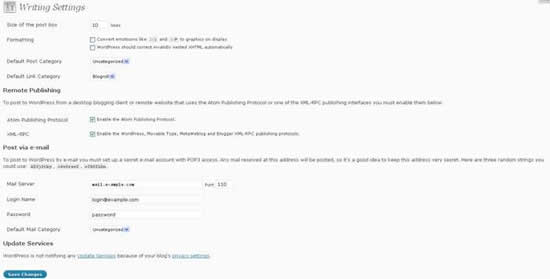Be the first to write a review
How to Maximize WordPress Settings without Losing Your Mind
Run WordPress at full power!
In the previous article, Linda wrote about how to upload and upgrade WordPress. In this article, she'll show you how to create settings for WordPress – one time operations and other tips that can help save your sanity.
Writing Settings
The following options require you to make some alterations to the WP database and return to the Writing tab to make changes. In this sequence, I'll alert you to those options:
1.First, decide how many lines you want to show in your posting box. The default is 10, but you may want to change this option depending upon how those lines look in your template choice.
2.Format your choices of emoticons and the ability for WP to automatically nest incorrect XHTML. I usually avoid the emoticon box, but I usually check the nesting option in case some other administrator or user decides to screw up some code.
3.Default Post Category: You cannot choose this until you have created some categories. Additionally, this option may change, depending upon your theme choice. You will return to this box later.
4.Choose Default Link Category: Same as #3.
5.I usually check both remote publishing options, as these choices allow more users to read my Web sites via several RSS choices. Additionally, if you want to import a blog from a different blog format, you may need these options to enable that import.
6.Posting via email: I never use this option, as the security options are limited. But, if you want to enable this choice, you need to follow these directions.
At the bottom of the writing settings page on my current choice of display above, you might see that I cannot notify any update (pinging) services, as the blog's privacy settings do not allow me to do this. I'll show you in a moment what those options are and how to change them. Next, however, you might click on the Reading link under Settings to view your options there...
NOTE: You might have noticed a "help" tab located in the upper left corner in the Dashboard. Use that link any time you encounter issues that you may not understand.
Reading Settings
The Reading Settings allow you to alter how viewers see your home page. You can set WP to a blog that changes with updates, or you can provide a static page. Additionally, when you add a theme, you'll be able to alter the view further with other options and with widgets.
1.Decide whether you want a static page or a blog page (if you plan to use a Hybrid Theme with a child theme, you will need to create a static page – more about this option later).
2.Choose how many posts you want to show on your blog page (this option may change according to your theme choice).
3.Choose how many blog posts you want to show in your feed (the number is not limitless, but 10 is the default).
4.Choose whether or not you want to show the full blog entry in your feed or a summary. If you want folks to click on a headline or link to go to your Web page, then click on "summary."
5.The encoding is default at UTF-8, and I've never felt the impulse to change this setting. However, if you are a Web developer who is creating a site for various feed options, you may feel compelled to change this setting.
6.Click on "Save Settings."
You will return to this page to make changes, depending upon your theme choice and the changes you make to categories, etc. For now, head to the Discussion link under Settings.
Linda Goin
 Linda Goin carries an A.A. in graphic design, a B.F.A. in visual communications with a minor in business and marketing and an M.A. in American History with a minor in the Reformation. While the latter degree doesn't seem to fit with the first two educational experiences, Linda used her 25-year design expertise on archaeological digs and in the study of material culture. Now she uses her education and experiences in social media experiments.
Linda Goin carries an A.A. in graphic design, a B.F.A. in visual communications with a minor in business and marketing and an M.A. in American History with a minor in the Reformation. While the latter degree doesn't seem to fit with the first two educational experiences, Linda used her 25-year design expertise on archaeological digs and in the study of material culture. Now she uses her education and experiences in social media experiments.
Accolades for her work include fifteen first-place Colorado Press Association awards, numerous fine art and graphic design awards, and interviews about content development with The Wall St. Journal, Chicago Tribune, Psychology Today, and L.A. Times.