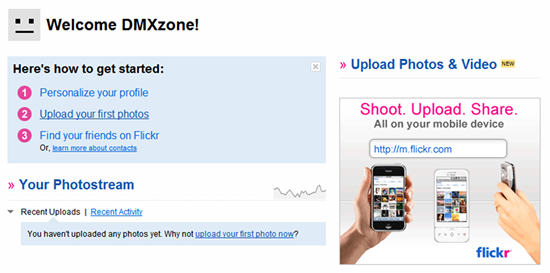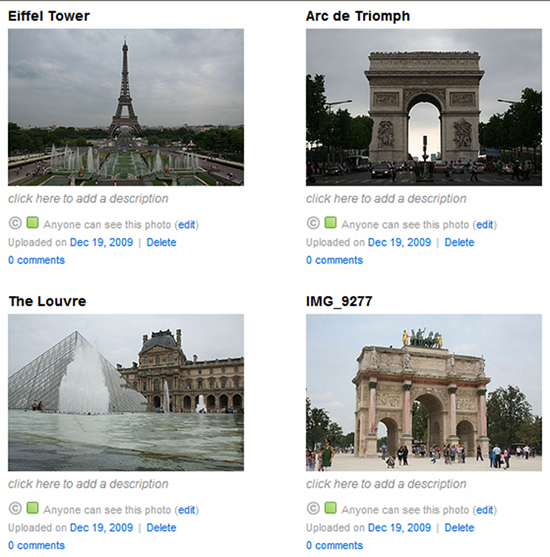Be the first to write a review
Flickr Photo Album using Feed Ticker
Embed easy your photos from Flickr on your own site
In this article Patrick will show you how easy it is to get the feed from your photos from Flickr and automatically publish them on your own site as great looking, animated thumbnails list by using DMXzone's Feed Ticker Dreamweaver Extension.
3.Adding images to Flickr account
After the login to Flickr, your personal homepage appears.
Either click the Upload your first photos (Step 2) or the Upload Photos & Video link.

Click the Choose photos and videos link under Step 1.
Browse to the folder that contains the photos to upload. Select the photos and confirm the selection by clicking the Open button.

The selected images are added to the upload window. To be able to use these photos in a photo album on an external site, the Set privacy option has to be kept at Public. Setting other options is possible, but not needed to reach the result of this article. Click the Upload Photos and Videos button to start uploading.

Once all of the selected photos have been uploaded, a Finished message will appear. Click the Add a description link to add information to the uploaded photos.
The page that is openen, containd multiple different sections. In the upper part Batch operations can be set. The Add Tags option will set the added tags to all the photos. Tags can be entered in the form field and need to be separated by a space.
The Add to a Set option allows you to save your photos into multiple parts. Click the Create a new set… link in the top right corner.

Enter the name of the new set in the Name your new set field. You can also enter a short text in the Give it a description area. Save the new set by clicking the Create set button. The new set is automatically selected for the present photos.
In the part named Titles, descriptions, tags you can set a Title, a Description and Tags for each photo. The tags per photo are added to the tags that were already added in the Batch operations section. Click the Save button to save all settings.
An overview of all the recently added photos with their settings will be shown. If a set was selected, this specific part of your photostream will be shown. If no set was selected, the general photostream will be opened.
When a set was opened, the general photostream can be reached by clicking the account name in the top left corner.
Patrick Julicher
 Patrick started developing websites at the age of 25, only using HTML and building simple websites. Through the years his passion for designing and developing grew, and his career moved in that direction in the year 2004, when he decided to try and get a job in ICT and Web Development.
Patrick started developing websites at the age of 25, only using HTML and building simple websites. Through the years his passion for designing and developing grew, and his career moved in that direction in the year 2004, when he decided to try and get a job in ICT and Web Development.
He got this chance at WE ICT, based in Nijmegen, The Netherlands. For the first couple of years he combined network management for customers with creating database-driven websites in ASP. Since 2008 his main work is on the developing part.
While ASP is still his favorite language, he's slowly trying to dive into ASP.NET and discover all of the possibilities.