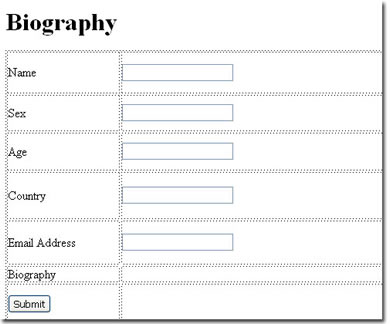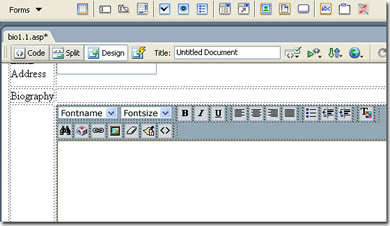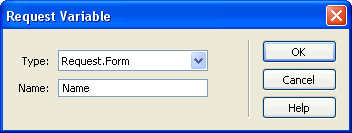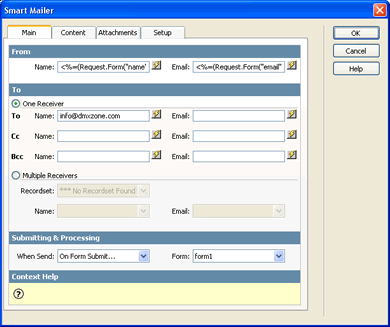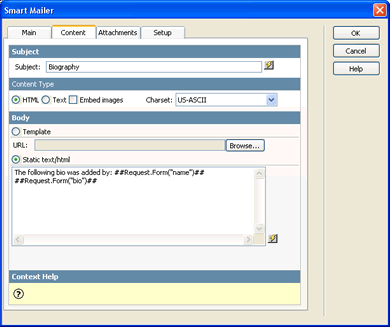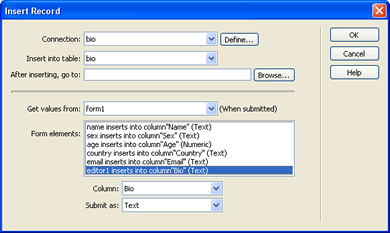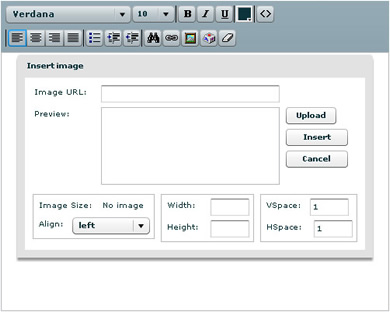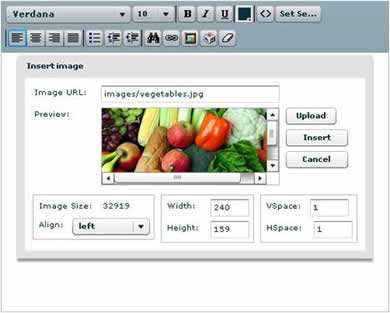Would you like to create your
own Flash CMS or Blog in minutes? Try out our
first of a kind,
flashy new Flash HTML Editor. It is a
revolutionary new product and it is
cross browser compatible! The editor makes full use of the Flash Player and contains a
fully customizable toolbar. The editor is
XHTML compatible, which means that users can create formatted content
without even having to know HTML! Nothing will break the rest of your code.
Easy-to-use but
mighty in functionality this extension will enable you to create
incredibly good,
powerful and
original websites! Key features of this new extension include:
- Fully cross browser compatible by using the Flash player
- Fully integrated with Dreamweaver with amazing inline preview
- Image Upload with Direct Preview
- Visual preview for fonts and size
- Easy and flexible file upload capabilities
- Text search functionality
- Insert special characters
- Create links
- Clean-up HTML styles
- Fully compatible with Pure ASP/ PHP Upload extensions for image upload and management.
- Full International Support
Note: check the new Flash Video and see the Flas HTML Editor in Action!
Get it now 



Installing the Extension
Read the tutorial at http://www.dmxzone.com/ShowDetail.asp?NewsId=4671.
Login, download the product, and lookup your serial at http://www.dmxzone.com/myZone.asp?Section=purchases.
Get the latest extension manager 1.7 from Adobe at
http://www.adobe.com/exchange/em_download/
Open the .mxp file (the extension manager should startup) and install the extension.
If you experience problems please read the FAQ at http://www.dmxzone.com/index.asp?TypeId=7&CatId=687 before contacting support.
Flash HTML Editor Tutorials - Simple form with email
Insert the editor into page
In this tutorial we will create a form that will collect information from a user to create a profile/biography and when the form is submitted the results are being mailed using the Smart Mailer extension. And the user is directed to a results page where they can view the information they have entered.
How to do it
To insert the editor you need to:
- Create a new page
Create a new site in Dreamweaver or open an existing page. The editor will work in a .htm, .asp, .php and .aspx page. Only in the .htm page you cannot apply an image upload to the editor. For this tutorial I am using an .asp page.
- Insert a form
The editor inserts into your page like a form field. First create a form on your page and a submit button. Insert the following text fields: Name, Sex, Age, Country, Email Address, Biography and name the fields accordingly name, sex, age, country and email.
The form will look like this:
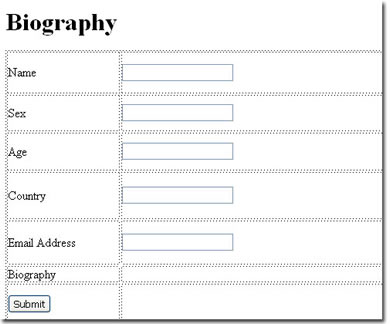
- Insert the editor
You need to save your file before inserting the editor. Click Ctrl-s.
Open the forms panel and click on the Flash HTML Editor button  .
.
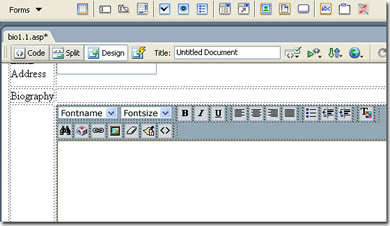
- Create Request.Form variables to create the databindings that Smart Mailer needs to e-mail the form.
To pass the values of the input to a follow up page and in an email, open the Bindings Panel, click + and select Request Variable for each form field (you also need to do this for the editor). The Name field represent the name of the entry fields, you can view the name of your entry fields in the properties inspector (bottom left) after you've selected the field.
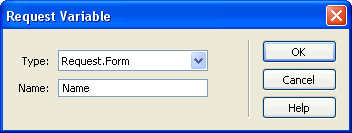
- Email results
We are going to use the Smart Mailer extension to email the page. For this example I am using the Smart Mailer ASP, but if you are developing in PHP, you can use the Smart Mailer PHP extension.
Open the Smart Mailer extension from Server Behaviors | DMXzone | Smart Mailer
In the Main section you can dynamically choose where the email is from and to whom it is send to.
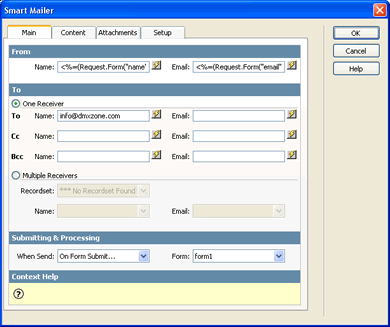
In the Content section as a subject I choose Biography, and the Body consists of the name who submitted the bio and the biography.
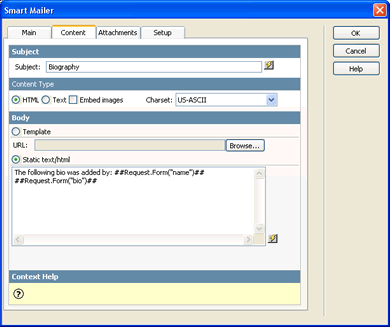
Ok, that's it, make sure you upload all files to your server and test your application.
Flash HTML Editor Tutorials - Insert Record and Upload
Insert the editor into page
In this tutorial we will create a form that will collect information from a user to create a profile/biography, upload image and when the form is submitted the results are being inserted in the database.
How to do it
To insert the editor you need to:
- Create a new page
Create a new site in Dreamweaver or open an existing page. The editor will work in a .htm, .asp, .php and .aspx page. Only in the .htm page you cannot apply an image upload to the editor. For this tutorial I am using a .asp page.
Insert a form
The editor inserts into your page like a form field. First create a form on your page and a submit button. Insert the following text fields: Name, Sex, Age, Country, Email Address, Biography and name the fields accordingly name, sex, age, country and email.
The form will look like this:
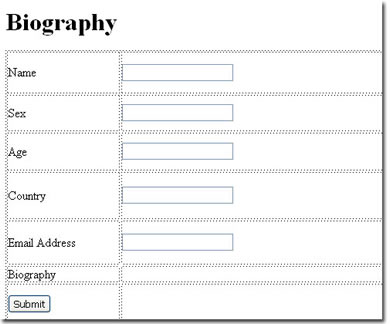
- Insert the editor
You need to save your file before inserting the editor. Click CTRL-s.
Open the forms panel and click on the Flash HTML Editor button.
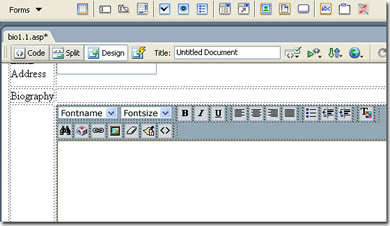
Use the Upload field to enter path where the folder with your images is located or just use the browser to point it. This only works if you have the Pure Upload extension installed. Make sure the upload folder has rights. (Check the tutorial in the Pure Upload extension).

To insert the values of the form that the user submits into a database, apply the Insert Record Behavior by opening the Application tab, selecting the Server Behaviors tab, pressing the + button and by selecting the insert record option. The text and image entered into the editor is inserted into the database field Bio as html. The image is inserted into a folder in your site named: AdvHTML_Upload. Make sure the upload folder has rights. (Check the tutorial in the Pure Upload extension). If you are letting the user upload images you can adjust the settings for the upload by opening the upload.asp in the AdvHTML_Popups folder. If you are using PHP or ASP.NET look for the corresponding files.
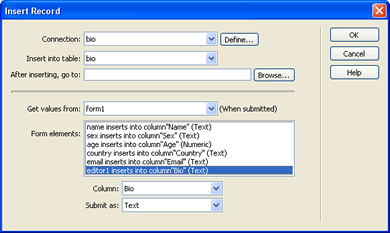
This is what your page will look like in the browser when you upload an image.
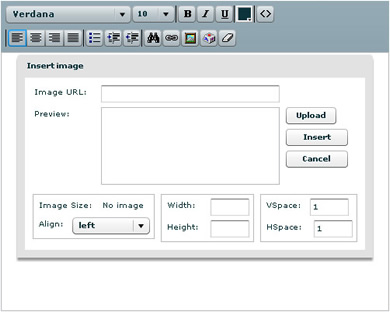
When you click the upload button after you have browsed for the file a preview is available of the image that is uploaded.
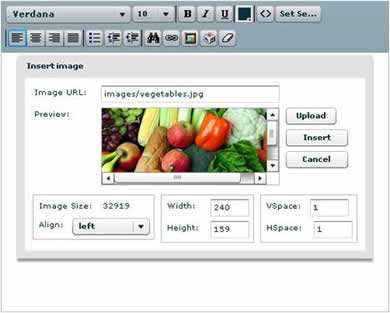
Ok, that's it, make sure you upload all files to your server and test your application.