Ever wanted to have a nifty flash gallery for all your photos? With the Flash Album Generator you can do that quickly and easy! This extension will resize your photos with Fireworks, create thumbnails and put them in an amazing Flash Album. The album is generated from Dreamweaver within a few clicks! All your photo’s will be displayed online instantly in a cool Flash Photo Viewer that is fully customizable to your site design.
This manual explains the features and how to use the Flash Album Generator extension.





Before you start, define your site in Dreamweaver. This page shows you how to define your site. Start the extension by clicking on the Commands menu in Dreamweaver and choosing the Flash Album Generator option. Or by pressing the  icon in the object pallet.
icon in the object pallet.

A new dialog will appear, we’ll start by filling in the Creation Options.
First we’ll fill in the title. Then we select the Source Images Folder (the folder with the photo’s you want to use for your photo album) and then we’ll select the Destination Folder where the gallery resides.
Now we just have to fill in the Thumbnail Format and Photo Format to determine the quality vs. image size options for the thumbnails and photo’s.
With the Show filenames option you can enable or disable the display of the filenames of your selected photo. The Resize to fit option enables you to resize the images of your album to the specified size
(width x height).
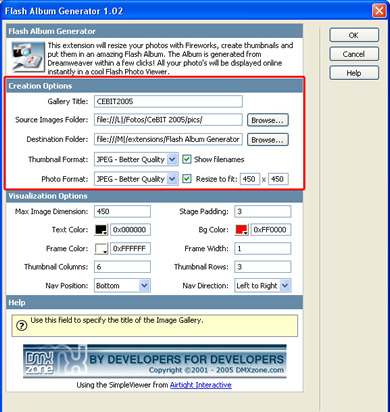
Let’s fill in the Visualization Options. First we enter the Max Image Dimension option which determines the maximum size of the full version of the selected photo.
The Stage Padding determines the distance between the thumbnails and the full version of the selected photo. To prevent to much spacing at the top of your selected photo or the overlapping of your photo album title by the selected photo, enter a low number for this value or set it to 0.
After that you can change the background, text and frame color, the default background color is white, the default text color is black and the default Frame color is white.
Now you can enter the Frame width to determine the size of the frame (border) around the full version of the selected photo.
After that we’ll select the number of Thumbnail Columns and Rows.
Please note that a thumbnail needs approximately 30px of horizontal and vertical space, so please choose a logical number in accordance to the Flash size that we’ll enter later in the property inspector. If you select to many rows or columns, the full version of the selected photo will be resized to a smaller format.
Finally we’ll select the position of the navigation (a list of clickable thumbnails) and the Navigation direction (for the option left to right, the first thumbnail is positioned on the left side).
Press OK to generate your album.

Fireworks, will start automatically to resize your images. In the status (batch) window you’ll see the total number of number of images that have been resized, the total number of images that need to be resized and the image name.

After Fireworks has finished the batch process, Dreamweaver will give you the following notice;

Be sure to copy the viewer.swf, you XML file and the photo folder to your server.
Press OK and press f12 to preview and save. That’s it you’ve created your own photo album!
Note: If your site is on a remote host, you have to upload the HTM, SWF, XML files and the folder with the photos to your server.
Below is an example;
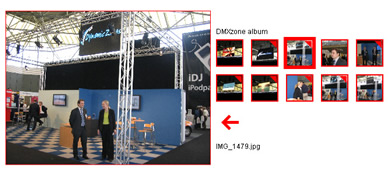






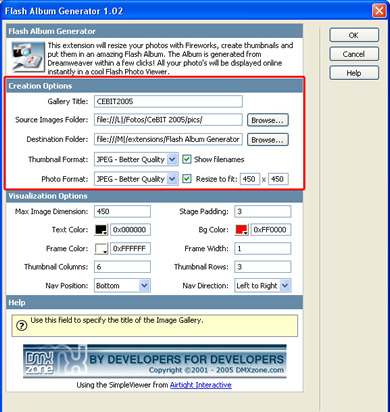



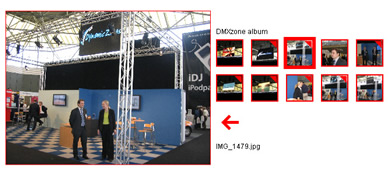
Comments
Another Great Product
You must me logged in to write a comment.