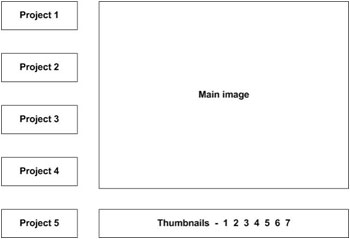In the previous article, I showed you how to work with the new Filters feature in Flash Professional 8. They allow you to create some amazing effects on your movie clips, buttons and text fields. In this article, I’ll cover the Blend Modes that you can find in Flash Professional 8. As with the filters, you may have seen blends in software packages like Fireworks and Photoshop. Flash doesn’t offer the same range that you’d find in PhotoShop, but you’ll be surprised at the great effects that you can achieve with the blend modes that are available.
Blends allow you to combine the colours in overlapping objects to achieve different visual effects. Flash Professional 8 includes the following blend modes: Normal, Layer, Darken, Multiply, Lighten, Screen, Overlay, Hard light, Add, Subtract, Difference, Invert, Alpha and Erase. I’ll look at each of these blend modes and show you some examples at the end of the article.
You’ll need a copy of Flash Professional 8 to see the filters covered in this article. You can download a trial copy from the Macromedia Web site.
Download the source files for the tutorial from the blue Properties box that contains the article PDF. There's a heading titled Code Download and you can click the Details link next to it to get the zip file. The download includes the starter files you'll need as well as the completed files.
Note: If you have difficulties downloading the source files or PDF, you might have a problem with your cookies. Delete the cookies from your machine and try again. In Internet Explorer, you can do this by choosing Tools > Internet Options… and clicking the Delete Cookies… button on the General tab.
Let’s get started with an introduction to each of the blend modes.
Read More