|
Brinkster
does not allow free account users to have DSNs so users must use
a custom ADO Connection to connect to their databases. So let's
generate that connection in Ultradev and connect. Note that you
can only use an Access database. You should upload your Access database
into the db folder located in the root of your Brinkster
File Manager.
1.
Brinkster allows 2 types of ADO connections, ODBC & OLEDB.
You are free to choose whichever you like. In general OLEDB is faster:
A. ODBC
"DRIVER={Microsoft Access Driver
(*.mdb)}; DBQ=" & Server.MapPath("\MemberName\db\dbname.mdb")
B. OLEDB
"Provider=Microsoft.Jet.OLEDB.4.0;"
& "Data Source=" & Server.MapPath("\MemberName\db\dbname.mdb")
& ";" & "Persist Security Info=False"
Notes: Replace MemberName
above with your Brinkster Member Name and replace dbname
with the name of your database. The strings are concatenated with
vbscript syntax. If you are using Javascript then you should
simply replace the ampersands (&) with plus signs (+). ex.
"DRIVER={Microsoft Access Driver (*.mdb)};
DBQ=" + Server.MapPath("\MemberName\db\dbname.mdb")
2.
Open Ultradev and let's create the connection using one of these
strings. I will be using the first one.
Go to:
Modify > Connections > Custom Connection
String

3.
In the next dialog box, name
your connection whatever you like. It is a convention to use conn_
followed by the name. Then copy one of the strings above and paste
it right into the second textfield. You will not be able to right-click
to paste so just place your cursor in the field and use your keyboard.
(CTRL + V) Then hit OK.
Don't worry about testing the String out using the Test button,
because the String maps to the database using the custom brinkster
directory setup.
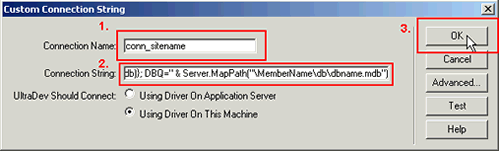
Note: Because the strings are
a bit too long to fit on this page, note that you might need to
paste it in the textfield above in pieces. That is if you will copy
the string directly from this udzone page above.
4.
That's it! All you need to do now is log
in to Brinkster and upload
your Connections folder into the root of your site.
Reminder: You should make sure
your Connections folder is uploaded at Brinkster and that
your database is uploaded into the db folder also.
Happy Programming!
Omar
udnewbie.com
|

 Starting out as a fine artist, Omar Elbaga gradually moved to computer graphic arts. He was particularly amazed by the power of the World Wide Web, so he embarked upon building small-scale sites for fun utilizing HTML and his Art background. Falling in love with designing web pages and its potential, he began a career in web design. Omar has since been in the web development field for several years. With his head in computer books nearly 24 hours a day, Omar moved on to enhance his skills from web design to web programming.
Starting out as a fine artist, Omar Elbaga gradually moved to computer graphic arts. He was particularly amazed by the power of the World Wide Web, so he embarked upon building small-scale sites for fun utilizing HTML and his Art background. Falling in love with designing web pages and its potential, he began a career in web design. Omar has since been in the web development field for several years. With his head in computer books nearly 24 hours a day, Omar moved on to enhance his skills from web design to web programming. 
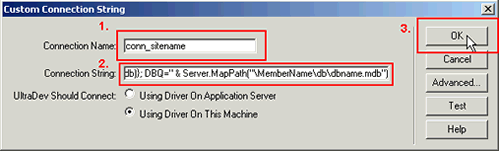
Comments
Unable to retrieve tables after making this connection
Omar,
After setting up the connection according to your guidelines, I am now trying the simple tutorial to see it work. When I attempt to define the filtered recordset for the results page, the data bindings panel cannot see the tables. I get the error message:
"Unable to retrieve tables from this connection. Click on the define button to test this connection."
Possible causes below?
According to your graphic above, I should have the settings: "UltraDev should connect: Using Driver on this machine" - not the remote option. Is this correct?
When I define this site, what should the remote server and application settings be for free users (with no ftp and the Brinkster file manager)?
Connection: None, Local/Network, ftp, WebDAV?
Your quick response or others on this thread are greatly appreciated. Thanks.
Jim
RE: Unable to retrieve tables after making this connection
hi jim,
the catch is that you cannot connect to the brinkster account from your pc i.e. remotely.
You should create a site that parallels your site at brinkster on your own pc. But your connections file would have to be local if your site is local too. You would have to make changes locally and then upload files to brinkster from their own uploading application from their login.
But when you want to make a connections page for your files at Brinkster, the connections file created for your local site will not work at Brinkster of course since the path to the db would be different locally on your pc compared to where it would be at brinkster. So this tutorial shows you only how to make that connections file for a Brinkster account. You would then have to upload the connections folder into your brinkster account and go on from there.
This file could be created in Ultradev as in the tutorial, but it would not be used for your local site or a site on a remote server. It can only be uploaded and used at your Brinkster account.
Does that make sense?
RE: RE: Unable to retrieve tables after making this connection
Thank you Omar,
Your explanation makes perfect sense. The problem I'm trying to solve is this:
How can an UltraDev user build a site on a PC laptop to take advantage of remote database connectivity during design time using Brinkster? With my open DSL connection, I'd like to build, test and demo continually with my collaborators worldwide. The ideal solution is to use an ISP and have my team review the work on the Web for each iteration.
Because my bloody laptop is using Windows ME, the personal Web server settings are less than stable, so I can't set up the full system locally. Is that the only solution?
If I had ftp access and could define the remote site and app server with the same settings, would that do it? Does it require a DSN connection?
Thank you again. If you feel this topic should be covered on another thread, please let me know.
Jim
RE: RE: RE: Unable to retrieve tables after making this connection
All I can suggest is to upgrade you account with brinkster and get full ftp access although there are pitfalls to doing this when using UD unless you set it up ok which as I found is a very difficult subject to find info on however I think I can help.
Once you have upgraded your account and got all your ftp info etc setup UD using all this info FTP etc.
Upload your database to the database folder in your account
Setup a Custom Connection String in UD as follows: -
Provider=Microsoft.Jet.OLEDB.4.0;Data Source=\\premfs2\sites\premium9\mysite\database\mydb.mdb
Insert your full database path instead of the one above (sorry 4 stating the obvious)
Upload your connections folder and Check and test your connection
If everything is OK make a quick ASP page just showing a basic table with your database stuff in.
This I think is the important bit
In UD go to code view and at the top of the page is the include line reading
<!--#include file="../Connections/connYOURCONNECTION.asp" -->
CHANGE THIS TO
<!--#include virtual="/Connections/connYOURCONNECTION.asp" -->
If you dont you get loads of errors about starting with a .. or / or \
Upload your page and test
I know this might not be the best explanation but let me know if it does not work and I will try to help further.
Stephen
You must me logged in to write a comment.