Need full power and control of your CSS based animations? Awesome
effects combined all together? Full Cross browser support and no Flash
at all? The Advanced CSS Animator is the answer to your prayers!
With
the Advanced CSS Animator you can animate virtually any CSS Property!
Borders, colors, font sizes, position, opacity, apply CSS
Transformations like rotate, skew, zoom and more! Use the supplied
presets to choose from ready animations like fade in/out, expand,
collapse, position in browser, paper spin, shake, blink or save your own
CSS animations in a new preset!
Advanced CSS Animator Manual
Next Generation Web Animation!
Advanced: Creating Slide Out Menu
In this tutorial we will show you how to create a Slide Out Menu with Zoom in Menu Items using Advanced CSS Animator
*You can also check out the video.
![]()
How to do it
- We've created an absolute positioned DIV just below the top side. We've also added some images as menu items inside
it.

- First of all we need the div,
containing our menu items to be pinned up to the top of the page. Click the Tag Inspector icon


- Click the Add behavior button
 and select the Advanced CSS Animator menu item
and select the Advanced CSS Animator menu item 

- The Advanced CSS Animator dialog
opens. Select the dropdown menu
 and the ID of
the div container
and the ID of
the div container 

- Select TranslateY item in the CSS
Transforms Menu
 and add the translation
and add the translation 

- Enter 0 in the From: field, enter the target coordinates of the translation and click the Advanced button.

- Use the following settings

- We leave the default Animation settings
and click the OK button

![]()
- Make sure to select onLoad event for this animation. Now, when the page loads our div container with menu items will slide up to the top of the page.

- We do the same with the arrow icon
 that
is located within the div, but instead of translation we use rotation
effect, so it will rotate when the div container slides up.
that
is located within the div, but instead of translation we use rotation
effect, so it will rotate when the div container slides up.

- Here are the settings for the arrow icon
animation and click the OK button when you
are done

![]()
![]()

- We are going to make the div container
slide down onMouseEnter and slide back up onMouseLeave. Select the div containing your menu
items and click on the Tag Inspector Icon


- Click the Add behavior button
 and select the Advanced CSS Animator menu item
and select the Advanced CSS Animator menu item 

- The Advanced CSS Animator dialog opens. Select the
combo box
 and choose the ID of the div container
and choose the ID of the div container 

- Add TranslateY effect, leave the From: field empty and enter 0 as target position for the translation

- Select an Easing effect
 and click the Advanced button
and click the Advanced button

- Use the following settings and click the OK button


- Make sure you select onMouseEnter event

- We do the same with the arrow icon, but
instead of translation select rotation effect. Here are the rotation
settings:

- We've just set up the div to slide down and the Arrow Icon to rotate onMouseEnter. In order for menu to slide back up after the mouse leaves the div, we create two onMouseLeave events. The first one is for sliding div up, and the second one is for rotating the arrow icon in opposite direction
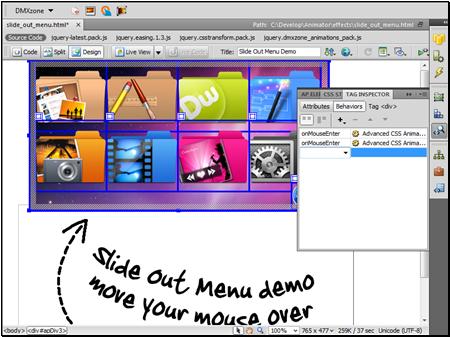
- Here are the settings needed for sliding
the div back up. When you're done click the OK button

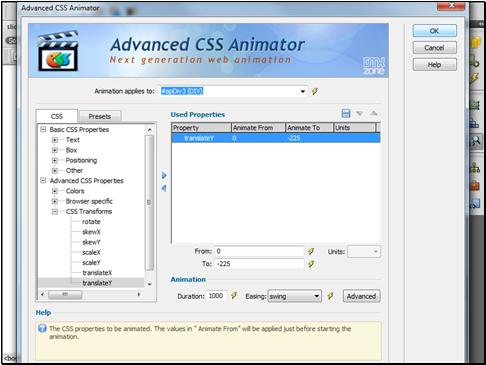
- These are the settings needed for
rotating the arrow

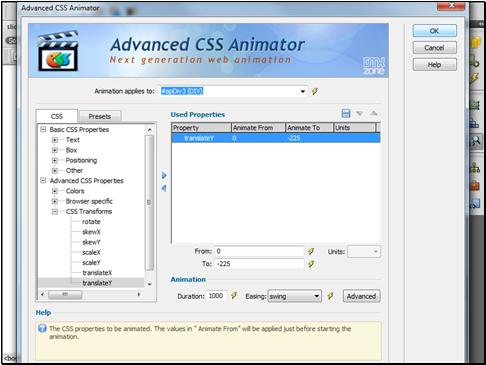
- These are the settings needed for
rotating the arrow


- Make sure to select onMouseOut event for both of these animations


- We are now going to set up the menu items
to zoom in onMouseOver and zoom out to normal size onMouseOut. Click on
the first icon

- Click on the Tag Inspector icon
 , the Add behavior button
, the Add behavior button and select the DMXzone menu item
and select the DMXzone menu item 

- Add the ScaleX effect
 , leave the From: field blank, enter 1.3 in To: field and 400 as duration.
, leave the From: field blank, enter 1.3 in To: field and 400 as duration.

- Select the OutElasticeasing
 and add ScaleY effect using the same settings.
and add ScaleY effect using the same settings.
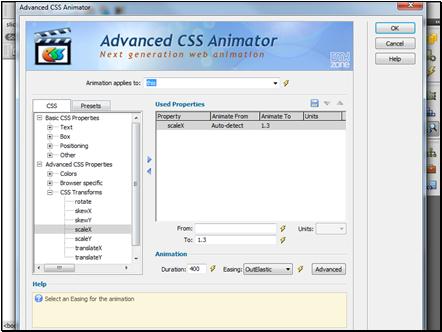
- Make sure to select onMouseOver event

- We are now going to add an onMouseOut event which will zoom the menu items to their default size. Click the Add
behavior button
 and select the Advanced CSS Animator menu item
and select the Advanced CSS Animator menu item

- Add ScaleX and ScaleY effects with the settings shown on the screenshot

- You can now save your work and preview the result in your browser. That's how you can create a Slide Out Menu with Zoom in Menu Items

Lubov Cholakova
 Lubov has been with DMXzone for 8 years now, contributing to the Content and Sales departments. She is bringing high quality content in the form of daily blog updates, reviews, tutorials, news, newsletters,update emails and extensions' manuals. If you have a product that needs publicity or any other questions about the entire DMXzone community, she is the one you can contact.
Lubov has been with DMXzone for 8 years now, contributing to the Content and Sales departments. She is bringing high quality content in the form of daily blog updates, reviews, tutorials, news, newsletters,update emails and extensions' manuals. If you have a product that needs publicity or any other questions about the entire DMXzone community, she is the one you can contact.



Comments
Be the first to write a comment
You must me logged in to write a comment.