Be the first to write a review
How You Can Benefit from New Facebook Options
How to use Facebook's new options for variety of features
Have you used Facebook for socializing? Or, do you hope to use Facebook for business reasons? In the previous article, Linda provided fifteen reasons why you might choose to use Facebook. In this article, she'll show you how Facebook's new options can provide you with a variety of features yet with a wide range of options for privacy. You can exhibit your knowledge and skills while you learn how to build your network one step at a time.
Facebook Options
Once you register or sign in to Facebook, it helps to add a few friends before you make any changes. With a contact list, you can see how the filters and applications work a bit better. The image below shows what your Facebook page might look like once you've added some contacts:

You can click on either the "Facebook" or "home" tab to see a page similar to the one above as both tabs show an area where you can filter your contacts on the left, a middle section that shows updates (your own and those from your contacts), and a far-right column that highlights your friends' activities (learn more about the Facebook home page or "Wall" from Facebook).

Filters and Privacy Settings
The value in Facebook filters lies in how you can separate your friends to view their feeds. In the filter shown above, the user separated "All Friends" into filters named "Family," "Facebook" and "San Francisco." You can add more filters and separate contacts into lists with your own titles.
As a designer, you can separate your "All Friends" option (which shows all your friends and their most recent feed entry in the middle column) into filters that separate Photoshop pros from SEO fanatics, or Illustrator whizzes from your clients. You can separate your contacts by regions or into specific places, too. Each friend can fit into one or more of those filters. Once you separate your "All Friends" into filters, you can enjoy reading updates one list at a time. No one can see your filters but you.
Furthermore, options are available for your personal information, up to blocking a person from ever believing you are on Facebook. The Facebook privacy settings allow you to set your name, password, email address, networks (areas or institutions you may want to identify with if you choose) and applications. These settings allow you to limit or expand your options from "no one" to "everyone" and to points in between.
In the image below, you can see where you can manage privacy settings for your Facebook profile, search, news feed and applications.

NOTE: Applications - users either love 'em or hate 'em. Many applications exist for entertainment, and - unless you're familiar with Facebook already - it may take some time to get used to these tools. If you want to use applications, you still can block those applications from showing on your main page.
Also in the image above, you can see where you can block individuals. If you block someone, they will not be able to find you in a Facebook search, see your profile, or interact with you through Facebook channels. You basically become invisible to that person. Any Facebook ties you currently have with a person you block will be broken. Blocking someone, however, may not prevent all communications and interactions that could occur in third-party applications, and it does not extend to anywhere else on the Internet.
In the privacy settings shown below, I've chosen to allow no one to view my IM screen name, as only my clients have access to that information. My friends, however, can view my phone numbers, and "friends of friends" can view my current address. Everyone (except for blocked individuals) can view my Web site address, and my network and friends can view my email address (although everyone who reads this article now knows that information).

You may have noticed, then, that I use one of my main Web projects for my email address, and this choice is intentional. I use Facebook to focus on AppomattoxNews.com and other sites affiliated with that site, as this currently is part of my identity. You may choose to use your business or personal email address. And, you can choose how far you want to broadcast that address as well.
If I don't block you, and you are a registered user who is not my friend, then what do you see when you search for me? If you search for "Linda Goin," you can see everything I checked in the boxes below, including my profile picture, a link to add me as a friend, a link to send a message and links to Facebook Pages that I've joined as a 'fan.' You will not see my list of friends until I've added you as a friend, as some of my friends are...well...they're my friends, not yours. At least, not yet.
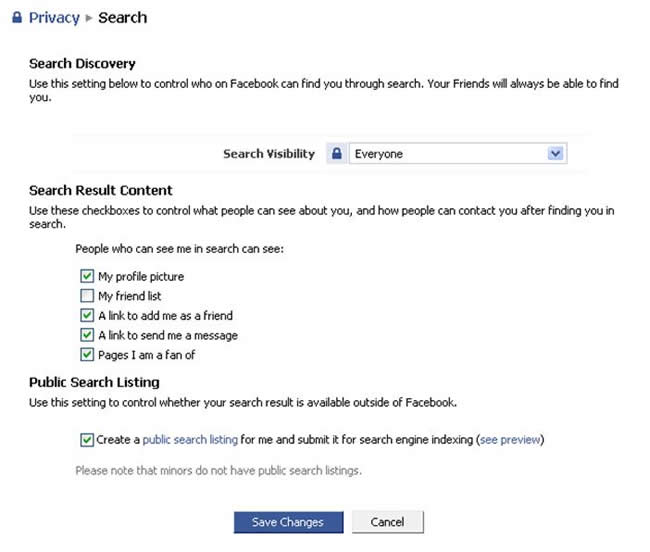
Linda Goin
 Linda Goin carries an A.A. in graphic design, a B.F.A. in visual communications with a minor in business and marketing and an M.A. in American History with a minor in the Reformation. While the latter degree doesn't seem to fit with the first two educational experiences, Linda used her 25-year design expertise on archaeological digs and in the study of material culture. Now she uses her education and experiences in social media experiments.
Linda Goin carries an A.A. in graphic design, a B.F.A. in visual communications with a minor in business and marketing and an M.A. in American History with a minor in the Reformation. While the latter degree doesn't seem to fit with the first two educational experiences, Linda used her 25-year design expertise on archaeological digs and in the study of material culture. Now she uses her education and experiences in social media experiments.
Accolades for her work include fifteen first-place Colorado Press Association awards, numerous fine art and graphic design awards, and interviews about content development with The Wall St. Journal, Chicago Tribune, Psychology Today, and L.A. Times.