Ever wanted to convert your HTML table or recordset to the most
common file formats with the press of a button? It’s all possible with
the Universal Data Exporter ASP.
Choose from Comma Separated (CSV), XML, Excel or PDF file formats and
get a direct download! It's all done on the fly without the need for
coding or server components!
Universal Data Exporter ASP Manual
Ever wanted to convert your HTML table or recordset to the most common file formats with the press of a button?
Advanced: Exporting an Ajax DataGrid to PDF
Introduction
In this tutorial we will show you how to export the contents of your Ajax DataGrid to PDF by using the Universal Data Exporter ASP Behavior.
How to do it
Create a new ASP page.
- Insert an Ajax
DataGrid from your DMXzone Tab in Dreamweaver and edit its settings.

To see how to set up your Ajax DataGrid, watch our online tutorial
In the Content Tab of the Ajax DataGrid editor, make sure you enter the path of your images, in our case we write in
Content Before: <img src="uploads/
and in
Content After: " />
for the column which contains your images so that when you export to PDF they will be visible.

- Create web elements, such as dummy links
or images, that you will use as buttons that trigger the export process.

- Select the element you would like to use
and find the Universal Data Exporter ASP Behavior under the Behaviors tab

Note: Server Behaviors generate server code (ASP/PHP) and are executed on the server side, while Regular Behaviors are just JavaScript functions executed on the client side. - A new popup with the Universal Data
Exporter ASP behavior interface appears:

- Select the
Element ID of your Ajax DataGrid under the General settings in the Main tab.

Then select the output type which in our case will be PDF

- Next, take a look
at the specific Markup options for the PDF output format. Many
options are available here like setting the Font type, color, and size of
the table header and the cells, changing the background color of your rows
and header, setting your row height and more.
We will change the background color of the Table Header.

Then we will change the Background color of the odd rows under Miscellaneous Settings:

And also edit our Even Row BgColor

If there are a lot of records in your Ajax DataGrid, you can use page numbers:

You can also add a table title and define its font type, color, size, and text alignment:

- Click OK to save your settings!
- You can set the
event which will trigger the behavior – all standard behaviors are
available such as onClick, onFocus, etc. We choose onClick for this
tutorial.

- Save
your work and test the result in your browser.
It should look like this:

When you click on the PDF link at the bottom, a download window should pop up:
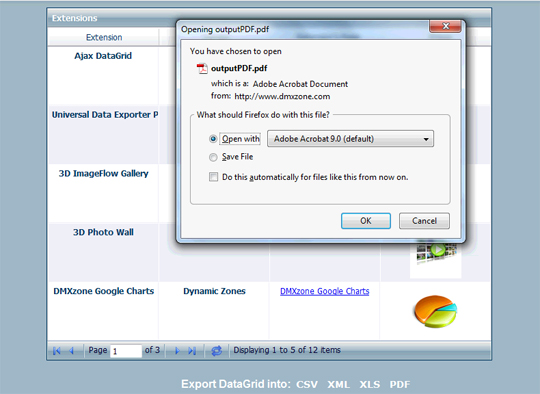
Your exported PDF Grid will look like this:



