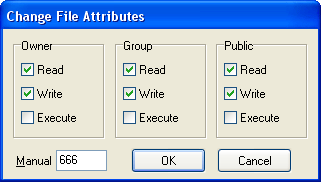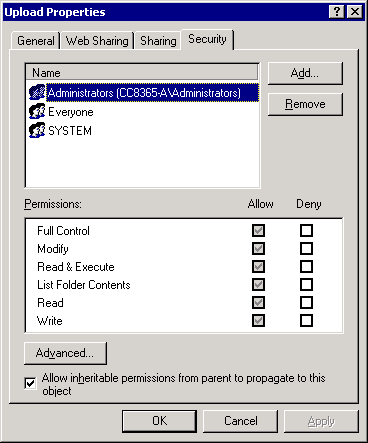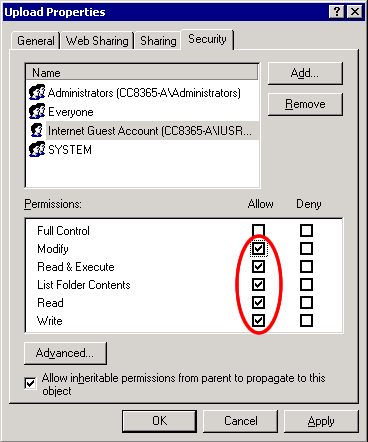Smart Image Processor PHP 2 Manual
Smart Image Processor PHP 2 is DMXzone’s most powerful Image Resize, Enhancement and Manipulation extension that allows you to quickly and easily process multiple images, create thumbnails, use image options such as crop, flip, rotate, sharpen and blur, or create grayscale images. You can even brand your image by including a watermark or text.
Smart Image Processor PHP 2 is compatible with GD2 and ImageMagick! Most PHP servers already have GD2 or ImageMagick installed but our extension enables you to utilize the full power of those graphical components like never before! By empowering true image manipulation without any hand coding Smart Image Processor PHP 2 will change the way you enhance your images forever!



Setting the folder security on your server
Introduction
In this tutorial we will explain how to set
the security on Windows 2000 and Linux so users are able to use tge component
to write the images to a specific folder or with a specific name using the
SIPP2 extension.
Setting the security on a Linux/Unix/Mac server using telnet/ssh
1. Find your upload folder on
the server.
You need to locate the folder
where you want to save the changed images to.
2. Change the security settings
Type chmod 777 uploadfolder or chmod 666 uploadfolder,
the 777 also alows execute and the 666 only read and write. When you have
changed the permission you should be able to upload to that folder.
Setting the security on a Linux/Unix/Mac server using ftp
1. Find your upload folder on
the server.
Go browse with the ftp software
you are using to your site. Select the folder you want the images saved to.
Find your upload folder on the server.
Go browse with the ftp software you are using to
your site. Select the upload folder you created.
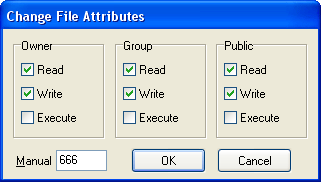
Setting the security settings so every visitor can upload
To set the right security on Windows 2000
so every anonymous visitor can upload you need to:
1. Find your upload folder on the server.
Go to your server and browse with the Windows explorer your site. Select the
upload folder you created.
2. Change the security settings
Right click on the images folder, select
properties, then choose the security tab.
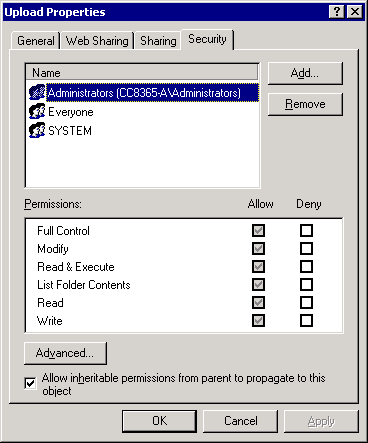
3. Add the anonymous user to the list of users
PHP uses the user IUSR_<machinename> where machinename is your server name.
We need to give this account full write permissions. To do so click on the "Add..." button then select the
IUSR_<machinename> user and click OK.
When you are back at the security setting dialog you need to give this user
also write permissions - so check the appropriate checkboxes:
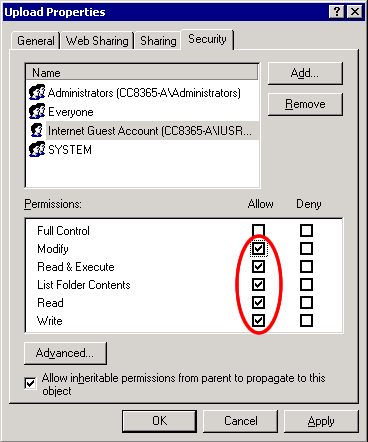
1. Save and you are done
Save the security settings by clicking OK and you
are ready to go!