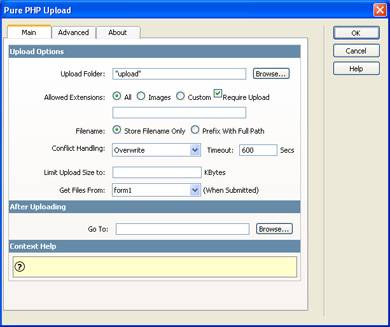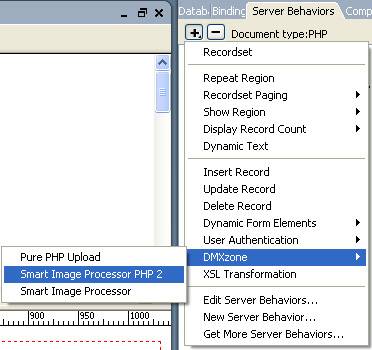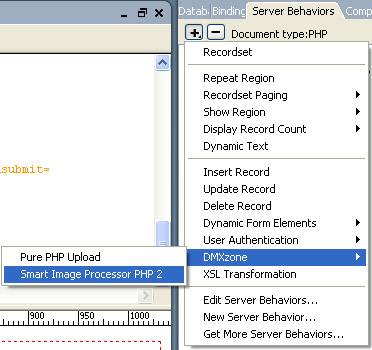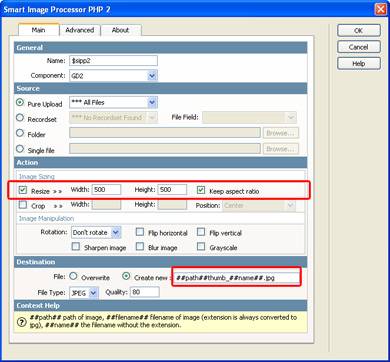Smart Image Processor PHP 2 Manual
Smart Image Processor PHP 2 is DMXzone’s most powerful Image Resize, Enhancement and Manipulation extension that allows you to quickly and easily process multiple images, create thumbnails, use image options such as crop, flip, rotate, sharpen and blur, or create grayscale images. You can even brand your image by including a watermark or text.
Smart Image Processor PHP 2 is compatible with GD2 and ImageMagick! Most PHP servers already have GD2 or ImageMagick installed but our extension enables you to utilize the full power of those graphical components like never before! By empowering true image manipulation without any hand coding Smart Image Processor PHP 2 will change the way you enhance your images forever!



Creating thumbnails
Introduction
With the Smart Image Processor PHP 2
Extension you can create and save thumbnails of your images. In this tutorial
we will show you step by step how to create thumbnails of your uploaded images.
Below is an impression of the scale of the
images, the size is not in actual pixels, it is just an impression to give you
an idea of the scales involved.



Original Resized
image Thumbnail
Getting Started
- The basics
Make sure you
know how to create a basic resize by reading this tutorial; Applying the Smart
Image Processor PHP 2 Extension – A basic resize.
- Create a new PHP page
Create a new or open an existing PHP file where the Pure PHP Upload Server
behavior and the Resize Uploaded Files server behaviors need to be applied
to.
- First apply the Pure PHP Upload
behavior
Make sure you have a form with a File Upload Field and a Submit button.

1. From the Server Behaviors panel select DMXzone - Pure PHP Upload 2.
2. Browse to the folder where the images will need to be uploaded to.
3. Leave Go To After Uploading empty, since we are not done after this.
4. Click CTRL-S (Command S for Mac users) to save the file.
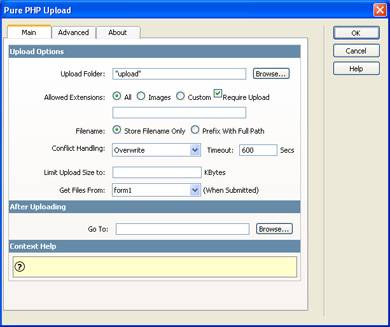
Pure PHP Upload 2 settings
- Resizing the original image
Apply the Smart Image Processor PHP 2 behavior
for the creation of the original image.
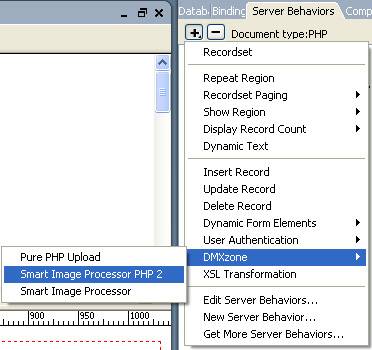
Check the Resize option and change the width and height in the image sizing tab to 155.
Press ok to apply the behavior and save the file.
Now that we've
added one behavior to resize the original image to 155 by 155 pixels, the
result should be similar to this:


Original
Resized image
- Adding another server behavior for the
creation of the thumbnail
Apply another Smart Image Processor PHP 2 server behavior for the creation
of the thumbnail.
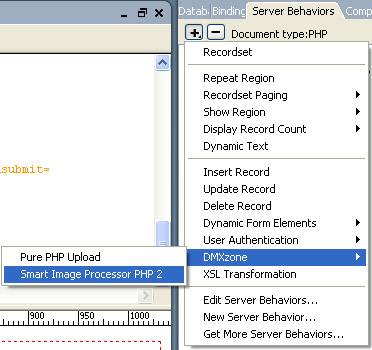
Once again the Smart
Image Processor PHP 2 Panel is opened. Check the Resize option and
change the width and height in the image sizing tab to 50 to create a small
thumbnail.
Check the Create
New option and enter the changes that need to be made to the path, filename
or file extension. ##path## is the path of the original file, ##name## is the
filename without the extension, you can add ##filename## for the complete
filename. We'll leave the default option so our filename will start with "thumb_
" and the rest will be the same.
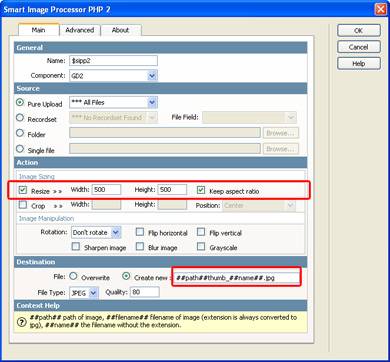
To apply the
Smart Image Processor PHP 2 behavior click OK. You will need to save the
file in your site. Press F12 tot test the result in your browser
Now that we've
added one behavior to resize the original image to 50 by 50 pixels, the result
should be similar to this:



Original
Resized image Thumbnail