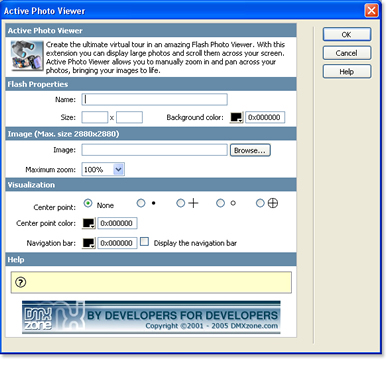Active Photo Viewer Manual
Create the ultimate virtual tour with an amazing Flash Photo Viewer.
Power to your users
Use large photos with many details and let the users explore your work by giving them full control! Active Photo Viewer allows users to pan and zoom across your detailed photos for a great experience.
Instant virtual experience
This photo viewer enables people to fully interact with your work. They can look around, zoom in and out, pan to all directions with single mouse click and drag - all of which creates a sensation of virtually being in your photo!
Get it now>>
Customize your Photo Viewer
The extension allows you to create and customize your viewer within a few clicks in Dreamweaver; choose the options you want such as zoom factors and colors so that the viewer integrates completely with your site.
Demos
Navigation
Mouse: Klik anywhere on the image to move to that position, zoom in and out using the scroll wheel.
Keyboard: Use the arrow keys to move across the photo, zoom in with shift and use the control key to zoom out.
Applications
- Make great virtual tours
- Spice up maps
- Create awesome offline product presentations
Features
- Fully integrated in Dreamweaver
- Live preview in Dreamweaver
- Pan and zoom across your photos
- Customize your photo viewer by changing colors
- Optional navigation bar
- Viewer loads instantly (less then 15kb)
- Cross Platform
Get it now>>



In this chapter we're going to edit the properties of the Active Photo Viewer using the property inspector of Dreamweaver. Click on the Flash object in the design view to display the properties of the photo viewer. Below is a screenshot of the property inspector.

The Flash ID name is displayed at the left side of the screen.

You can view your changes by pressing the preview button;

You can also change the width and height of your photo viewer dynamically by changing the width and height fields;


Let change the Max Zoom to a lower value;

As you can see you cannot zoom in as much as you used to.
Lets adjust the Center Point;

Let's change the Center point color to blue and the Navigation bar color to red.

If you want to display the navigation bar make sure that the checkbox is selected.

This concludes our tutorial. We've shown you how to use our extension and we hope you'll enjoy it!
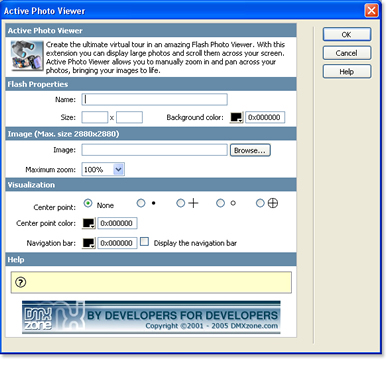
In this paragraph we give a short overview of the features of the Active Photo Viewer extension;
- Name: Use this field to specify an unique name for the photo viewer.
- Size: Enter the width and height in the Size fields to specify the size of your viewer.
- Background Color: Use this property to change the background color. You can use the color picker or enter a hexadecimal color value.
- Image: select the image that you want to display by pressing the Browse… button
- Maximum zoom: With this option you can determine how many times a user can magnify the photo. If you experience problems with the maximum zoom value of 800% (8 times) please try a lower setting.
- Center Point: a focus point, you can select one of the four Center points
- Center Point color: defines the color of the focus point.
- Navigation bar: You can enable or disable the navigation bar that let's you zoom in and pan across your image, you can also change the navigation bar color.