Smart Mailer PHP Manual
Quick and easy, great looking HTML Mails in PHP!
You can offer your clients the ability to send HTML mails based on a template (either on your machine or at a URL), each personalised with the recipient's name. You can add attachments to everyone, or a group of people, there's progress bars while you're sending them - all this in an external PHP include file, so just a couple of lines on your page.
These tutorials show you how to use the Smart Mailer PHP extension.



Advanced: Sending mail to multiple recipient when form is submitted
In this tutorial we will show you how to set up an email application that will
send personalized template to multiple recipients.
How to do it
- Open page - Open your asp file that displays a form with a submit button that you will
use to send the newsletter.
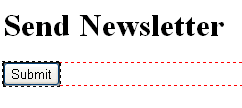
- Create a recordset - To be able to email to multiple recipients from a database, you
need to create a recordset. Open the Server Behaviors Panel | Click on the + | Recordset.
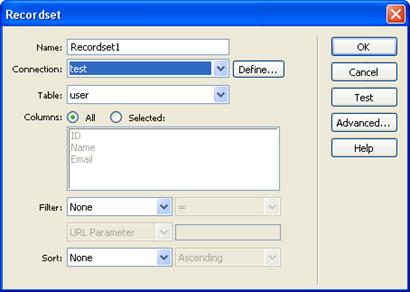
- Apply Smart Mailer extension: Main - You can find the Smart Mailer extension under Server
Behaviors | DMXzone | Smart Mailer.
There are 4 tabs: Main, Content, Attachments, Setup.
Main:
Here you can enter where the mail is coming from and where it is going to.
In this case we are going to send a newsletter from DMXzone.
Select Multiple Receivers. Choose the recordset and fields for name and
email.
In the Submitting choose on any form submit. This will send the mail as
soon as a user hits the submit button.
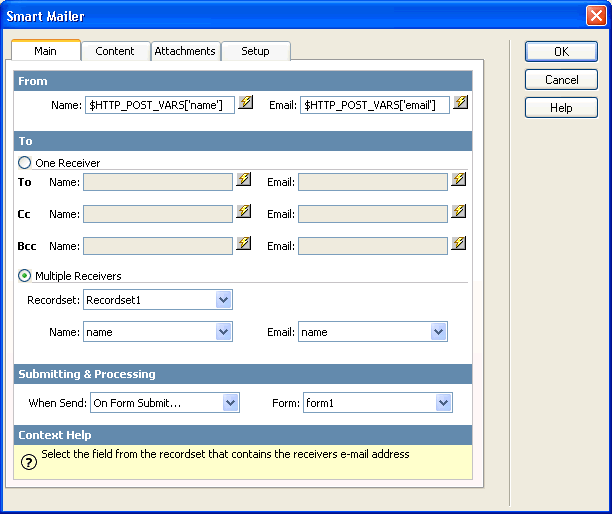
- Apply Smart Mailer: Content - In Subject I choose to select the name of the recipient as
dynamic data with Hello, ..... here us our newsletter.
Content Type is HTML, since the newsletter is HTML based. When you select
the option "Embed images in E-mail" all the images in the newsletter will
be send with the mail, making the mail larger. Not selecting this option
will result in the recipient not seeing the images if they are not
connected to the internet.
In Body I choose Template. I choose the newsletter file.
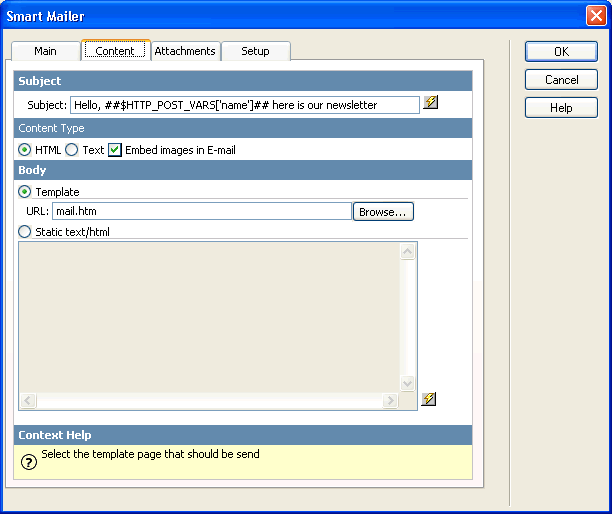
- Apply Smart Mailer: Attachments - No attachments added for this tutorial.
- Apply Smart Mailer: Setup - There are two components: SMTP and SendMail. Select the
Server you are using.
I checked the option Ignore errors so the process of sending the
newsletter will keep going no matter what.
I increased the Timeout to give the process enough time to complete.
Let's show a progress bar during the process. We selected multiple
receivers and through the submit button.
In Redirect select the URL you will be directed to after the newsletter
has been send.
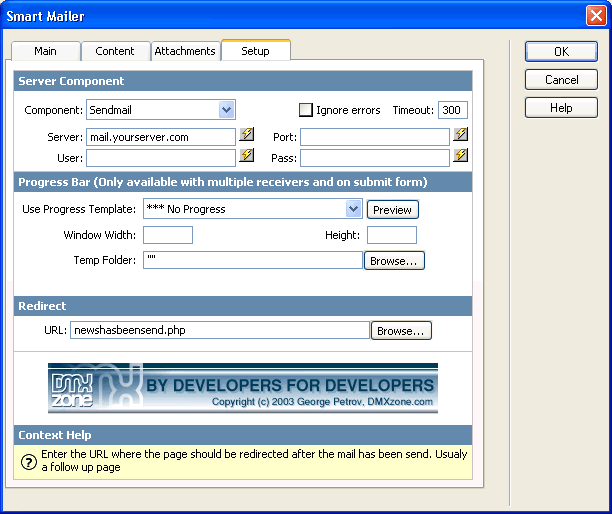
- Click OK -
Click the OK button to apply the Smart Mailer extension. 5 message boxes
will appear saying that the following files have been copied into your
site ScriptLibrary directory: incSmartMailer.php, htmlMimeMail.php,
MimePart.php, RFC822.php and smtp.php
Don't forget to upload them to the server.



 Lubov has been with DMXzone for 8 years now, contributing to the Content and Sales departments. She is bringing high quality content in the form of daily blog updates, reviews, tutorials, news, newsletters,update emails and extensions' manuals. If you have a product that needs publicity or any other questions about the entire DMXzone community, she is the one you can contact.
Lubov has been with DMXzone for 8 years now, contributing to the Content and Sales departments. She is bringing high quality content in the form of daily blog updates, reviews, tutorials, news, newsletters,update emails and extensions' manuals. If you have a product that needs publicity or any other questions about the entire DMXzone community, she is the one you can contact.
See All Postings From Lubov Cholakova >>



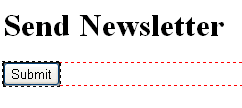
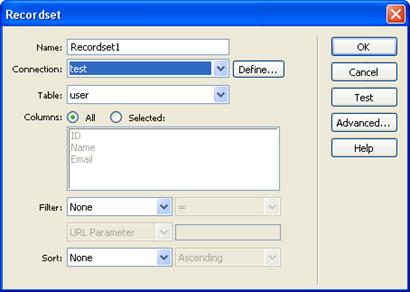
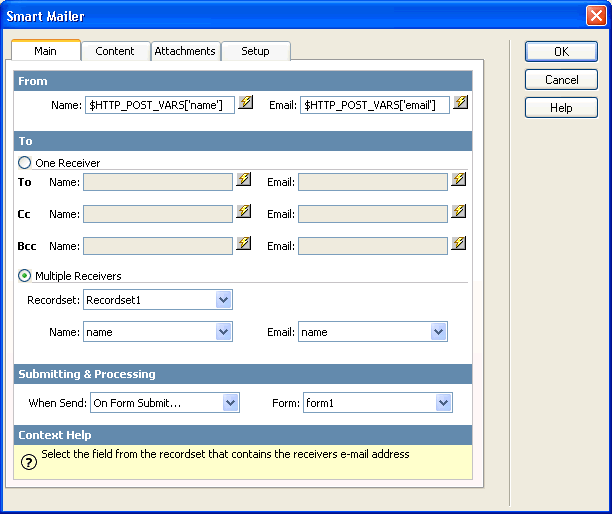
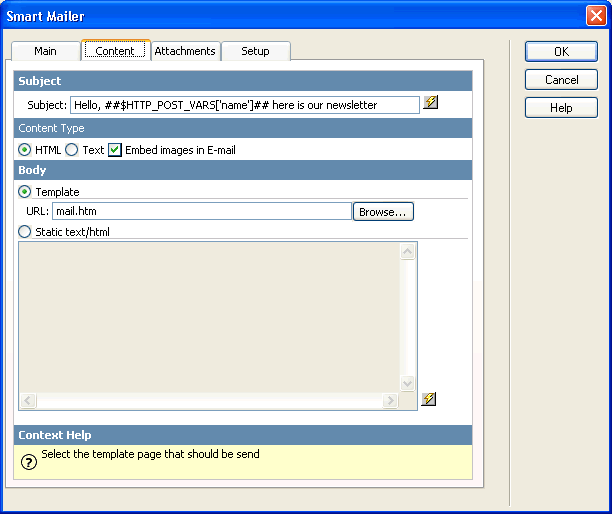
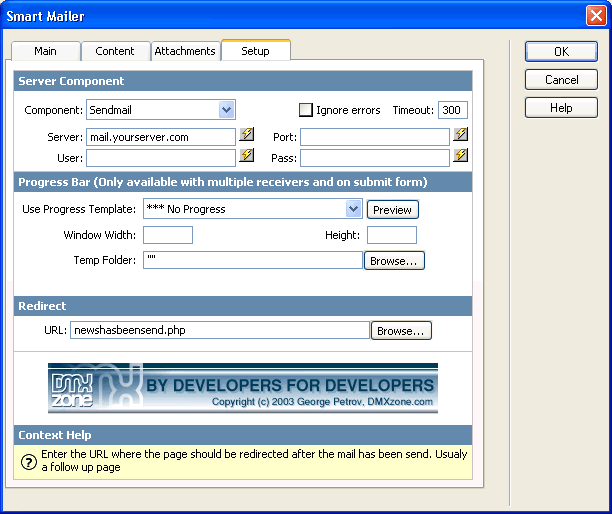
 Lubov has been with DMXzone for 8 years now, contributing to the Content and Sales departments. She is bringing high quality content in the form of daily blog updates, reviews, tutorials, news, newsletters,update emails and extensions' manuals. If you have a product that needs publicity or any other questions about the entire DMXzone community, she is the one you can contact.
Lubov has been with DMXzone for 8 years now, contributing to the Content and Sales departments. She is bringing high quality content in the form of daily blog updates, reviews, tutorials, news, newsletters,update emails and extensions' manuals. If you have a product that needs publicity or any other questions about the entire DMXzone community, she is the one you can contact.