Bring your photos to life in an amazing Flash slideshow. This extension uses amazing effects from the famous director, Ken Burns. The slideshow slowly zooms in and pans across your photos, bringing your photos to life. Furthermore, you can add your favourite sound or music track, making it the most enjoyable slideshow ever!
This manual explains the features and how to use the Active Slideshow extension.



About Active Slideshow
 Bring your photos to life in an amazing Flash slideshow. This extension uses amazing effects from the famous director, Ken Burns. The slideshow slowly zooms in and pans across your photos, bringing your photos to life. Furthermore, you can add your favourite sound or music track, making it the most enjoyable slideshow ever!
Bring your photos to life in an amazing Flash slideshow. This extension uses amazing effects from the famous director, Ken Burns. The slideshow slowly zooms in and pans across your photos, bringing your photos to life. Furthermore, you can add your favourite sound or music track, making it the most enjoyable slideshow ever!
The extension allows you to create and customize your slideshow within a few clicks in Dreamweaver. Fireworks is used to convert the images to the specified size. The Flash player is used for displaying the slideshow to the user.
The slideshow generates an instant user experience by streaming the images and sounds directly. This way the user can enjoy your slideshow instantly even with a low bandwidth connection.
Note: You need Fireworks MX (2004) to use this extension
- Amazing user experience
- The slideshow generates an instant user experience by streaming the images and sounds directly. This way the user can enjoy your slideshow instantly even with a low bandwidth connection.
- The slideshows uses a great zoom in and pan effect also know as the Ken Burns effect, furthermore it generates a cool alpha blending effect.
- Fully integrated in Dreamweaver;
- interactive dialog in Dreamweaver with all the options you'll need;
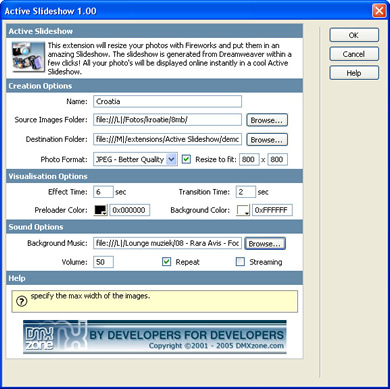
- an inline property inspector so that you can easily change visual options later on
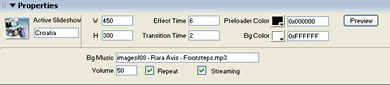
- Live preview in Dreamweaver:
- With a single click on the preview button in DW you can see within Dreamweaver itself how your slideshow will look like!
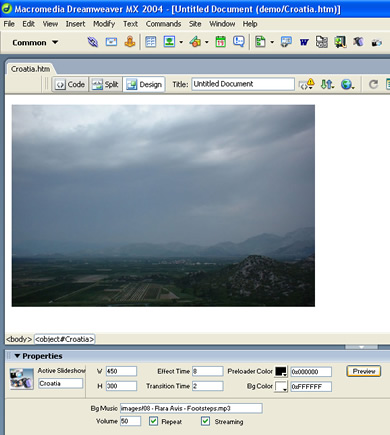
- Automatically generates and edits slideshow XML file
- The extension creates the slideshow XML files fully for you! No need to dig in a difficult XML format everything is fully visual now
- Images are automatically scaled in the Flash viewer
- The Flash Viewer is using a smart imaging technique so that your images always fit in the display
- Original images can be automatically resized to fit the specified size while the proportions are maintained
- Add interactivity by adding a link on your slideshow
The viewer of Active Slideshow uses a different viewer then the Flash Album Generator featuring;
- Intelligent image and audio pre-loading and streaming.
- Extremely Lightweight (4k).
- Resizable interface - Interface scales to fit browser window.
- Cross platform (requires Flash 7 or higher).
You can find more information on Active Slideshow at http://www.dmxzone.com/go?10829 .
Before you start, define your site in Dreamweaver. This page shows you how to define your site. Start the extension by clicking on the Commands menu in Dreamweaver and choosing the Active Slideshow option. Or by pressing the  icon in the object pallet.
icon in the object pallet.
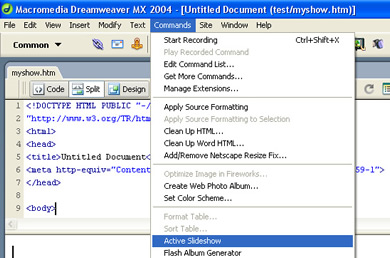
A new dialog will appear, we'll start by filling in the Creation Options.
First we'll fill in the name. Then we select the Source Images Folder (the folder with the photo's you want to use for your slideshow) and then we'll select the Destination Folder where the gallery resides.
Now we just have to fill in the Photo Format to determine the quality vs. image size options for the photo's.
The Resize to fit option enables you to resize the images of your album to the specified size
(width x height). Because the Ken Burns effect uses a zoom effect keep in mind that you make the photos larger then the actual Flash movie (about 130%).

Let's fill in the Visualization Options. First we enter the Effect time option which determines the time that a slide is fully visible and that the Ken Burns effect is being used. Then we enter the Transition Time that specifies the time between slides with the alpha blending effect.
After that you can change the Preloader Color and the Background Color, the default Preloader Color is black, the default Background Color is white. Check the Loop Slideshow if you want to repeat the Slideshow from the beginning after it's completed.

The interactivity options enable you to place a link on your slideshow. The On Click enables you to refer to a link after the user has clicked on the slideshow. The After GoTo enables you to go to a link after the slideshow is finished. Note: This option is only enabled when the Loop Slideshow option is disabled. You can choose the file that you want to link to by selecting the Browse… button. You can choose the target in the dropdown behind the Browse… button.

Finally we'll select the sound options. You can attach an mp3 file by using the browse button and selecting the location of your mp3.After that you can set the Volume of the sound and specify if the sound should be looped or not by selecting the Repeat checkbox. If you want to enable to play music while still loading data check the Streaming checkbox.

Press OK to generate your album.
Fireworks, will start automatically to resize your images. In the status (batch) window you'll see the total number of number of images that have been resized, the total number of images that need to be resized and the image name.

After Fireworks has finished the batch process, Dreamweaver will give you the following notice;

Be sure to copy the slideshow.swf, your XML file, mp3 file and the photo folder to your server.
Press OK and press f12 to preview and save. That's it you've created your own slideshow!
Note: If your site is on a remote host, you have to upload the HTM, SWF, XML, MP3 files and the folder with the photos to your server.
Below is an example;




 Bring your photos to life in an amazing Flash slideshow. This extension uses amazing effects from the famous director, Ken Burns. The slideshow slowly zooms in and pans across your photos, bringing your photos to life. Furthermore, you can add your favourite sound or music track, making it the most enjoyable slideshow ever!
Bring your photos to life in an amazing Flash slideshow. This extension uses amazing effects from the famous director, Ken Burns. The slideshow slowly zooms in and pans across your photos, bringing your photos to life. Furthermore, you can add your favourite sound or music track, making it the most enjoyable slideshow ever! 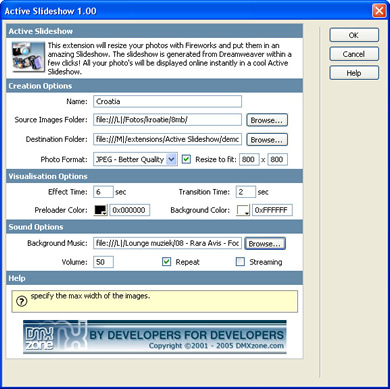
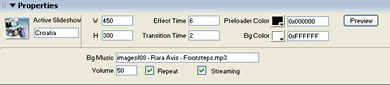
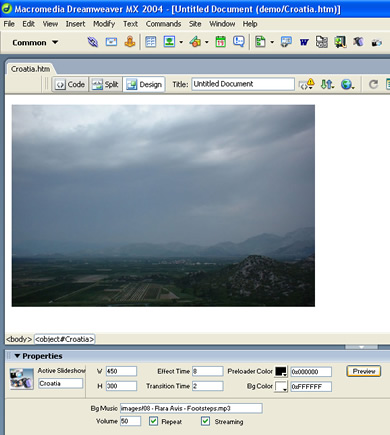
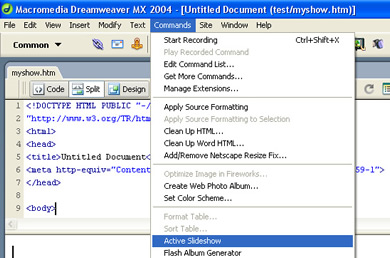







 Working as a developer creating Dreamweaver extensions and designing/programming for the community sites.
Working as a developer creating Dreamweaver extensions and designing/programming for the community sites.
Comments
Be the first to write a comment
You must me logged in to write a comment.